Adsense:
Adsense is a Popular concept from Google which is basically an advertising formula where in Advertisers can register to Adwords and can give their Ads according to their needs and the Publishers can register for Adsense and can select from wide range of relevent Ads to their site and place the Adense code in their site.
So the basic concept behind that is whenever any user clicks on a Ads in your site, the publisher (for ex:- the site owner) will be payed some amount. ex:-0.15$ per click based on the advertiser
amount spent on the Ad.
So lot of companies started their Advertising through online Adsense techniques.
We have so many categories of Ads Such as
1) Image Ads
2) Text Ads
3) Adsense for Search
4) Adsense for Feeds
5) Adsense for Mobile content
etc.. Like google lot of other companies also providing these services to the website owners and as well as the Advertisers.
Adbrite, bidvertiser, etc. are also providing the same services.
I will be giving clear description in an explanative way on how to register to Adsense, how to improve Site HITS and get more money!!.
If you like this post, please give your comments, so that i can write next post detailed..
What is Google Adsense? How can we get money with it?
Posted by JDK | 10:41 AM | SEO | 11 comments »How to Submit your blog to Google - A Step by Step Approach
Posted by JDK | 11:32 AM | SEO | 5 comments »This post explains how to generate and submit blogger sitemap to google webmaster tools:
Before doing this,let me say what are sitemaps and how they will help us.
The reason we use them is,they will help google bot to crawl,index pages of your site and tell you if there are any problems when they try to index it.It also helps you to know,how many pages exactly are indexed,and what people searched in the search engine to visit your site.
Let me explain the detailed procedure on how to submit your blogger sitemap to google.
Add your blog url (ex: techblog.jdkwebsolutions.com). Don't add with http or www.
3. Next,it asks you to verify your site.It is just to confirm whether you are the owner or not. Next, Click on the link to verify your site. Now you need to Add Meta tag to your site, this is to veirfy that you are the owner of the site. Just a simple step.
Next, Click on the link to verify your site. Now you need to Add Meta tag to your site, this is to veirfy that you are the owner of the site. Just a simple step.
4. There are two ways to verify your ownership but, there is only one way for the blogger users to add a metatag.
5. Copy the metatag. Now,sign into your blogger account>click the layout button>Edit html and paste the metatag just after the head tag and save the changes. and click the verify button in the google webmaster tools and there will be a confirmation message saying that you have sucessfully verified.

After your successful verification now you need to add your sitemap file to google to read all your web pages. This is for google to crawl your site.Go back to the google webmaster dashboard or (home) and click the 'Add' link which is next to your blog name and in the Sitemaps column.Then,you see this,
 Select the Respective Site and click on Add Site Map, then follow the below Process
Select the Respective Site and click on Add Site Map, then follow the below Process
Choose 'Add general web sitemap' from the dropdown menu and type rss.xml or atom.xml next to your blog address as shown below
 and click the 'Add General Web Sitemap' button. Here we have given rss.xml as sample that might be atom.xml also. This depends on the feed you have choosen for the blog.
and click the 'Add General Web Sitemap' button. Here we have given rss.xml as sample that might be atom.xml also. This depends on the feed you have choosen for the blog.
 6.That's it.Now your sitemap is successfully submitted to google.Check 2 or 3 days after and you will see the detailed statistics of your blog(indexed pages,any errors,etc.)
6.That's it.Now your sitemap is successfully submitted to google.Check 2 or 3 days after and you will see the detailed statistics of your blog(indexed pages,any errors,etc.)
if you have any questions regarding this,you can ask here via your comments
How to Schedule your Posts automatically in blogger?
Posted by JDK | 11:15 AM | Blogs | 2 comments »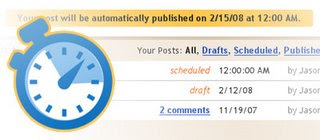
Writing blog posts is a time taking process and again posting them on right time is the most important thing. If you want to have good comments on a post, you should post them at right time. Till now we are waiting for the blogger people to add the scheduler functionality of publishing the post, Now they have added that functionality also to the code.
We’ve often heard that sometimes you’d like to write a post now and have it automatically published at some time in the future. We listened, and are pleased to say that this feature is ready for you to try out on Blogger in draft.
See the complete information below.
Publishing a post in the future is pretty simple: in the post editor, reveal the Date and Time fields using the “Post Options” toggle and enter a post date and time that is in the future. When you then click the “Publish” button, your post will become “scheduled.” When the date and time of the post arrive, your post will be automatically published to your blog.
Your scheduled posts appear in your Edit Posts list alongside your drafts and published posts. To un-schedule a post, simply save it as a draft any time before it gets published.
Remember: Like all features described on this blog, Scheduled Posts only work when you’ve logged in to http://draft.blogger.com/.
Leave your feedback in the comments!
Additional Notes:
- We know that some bloggers currently use future post dates in order to keep one post at the top of their blog for a while. Though we recommend that you use a Text page element for this, you can still get this old behavior with just one additional step. First, publish your post with the current date and time. This will publish it to your blog. Then, once it’s published, edit the post to change the date to the future and publish it again. We don’t re-schedule posts that are already published, so the post will stay on your blog but sort to the very top.
- As with published posts, the post editor does not autosave scheduled posts if you go back and edit them. You wouldn’t want the post to publish while you’re in the middle of editing it! You can save the scheduled post as a draft to remove the scheduling and this will turn autosave back on.
- In some testing we’ve found that schedule posting is not working for some FTP blogs. If you run across this, please let us know in the comments so we can try to track it down.
